Preview window
The Preview window presents an unobtrusive pop-up notification and information summary when a call is made or received. It also offers call hangup and additional actions such as open contact data or write to activity log, depending on user, device and integration configuration:
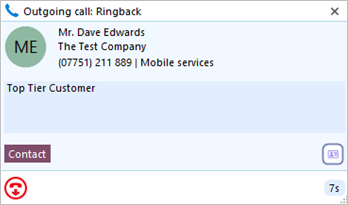
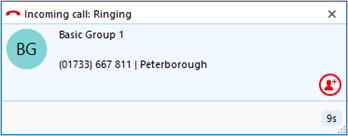
The Preview window is hidden after 10 seconds by default (this can be changed in Configuration > Interface). Hover the mouse over the Go Connect Bina status indicator icon to display the Preview window again.
Positioning
The Preview window can be re-positioned to snap to any quarter of the screen.
Drag the Preview window by the header and drop into the desired quadrant:
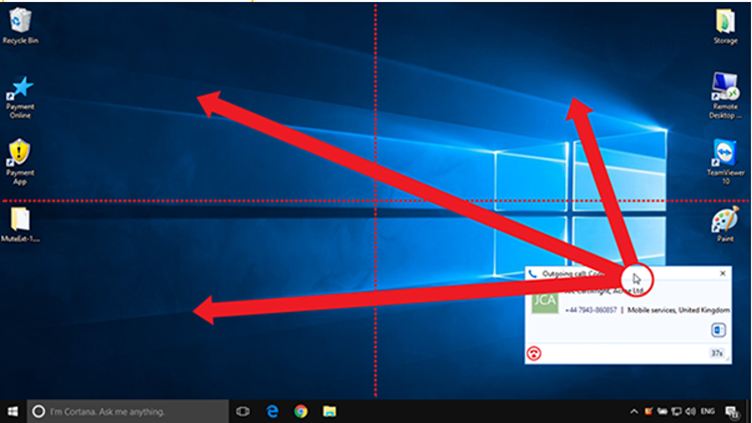
*Note: The Preview window will snap to a fixed position in one quarter of the screen.
Preview information
The Preview window can display contact name, company name, telephone number and location (if available) along with additional notes, all retrieved from any integrated address book or business CRM integration. Additionally, the Preview window displays the duration of the call.
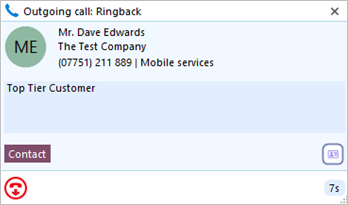
The Preview window provides both a call hangup button as well as contact or CRM integration action buttons.
Call Control and Actions
The following actions and controls are available from the Preview Window when a call is in progress but depending on the device in use and the address book or business CRM integrations available:
|
|
Hang Up | End the call |
|
|
Add Contact | Add the caller to an integrated CRM business application |
|
|
Open/Pop Contact | Open the full contact details within an integrated CRM business application. The icon shown will relate to the CRM application (e.g. Google, Salesforce). |
|
|
Create and Show Call Task | Creates and opens a call activity (call log) in an integrated CRM business application. The icon shown will relate to the CRM application (e.g. Salesforce, Dynamics) and also the type of entry: Contact, Account or Lead. |
Hangup
A connected call can be disconnected using the Preview Window action button.
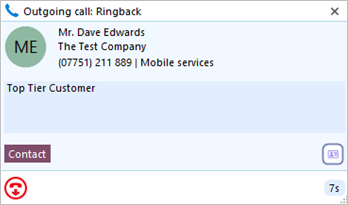
Click the "Hangup" button to end the call and disconnect the other party:
![]()
Outgoing Calls
The Preview window appears for both inbound and outbound calls.
Initially the call status for Outgoing calls will be "Ringback" as the selected Preferred Device is called before the outbound party is made.
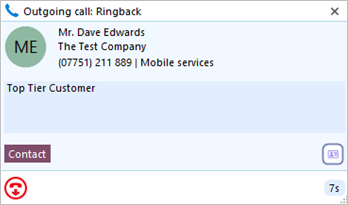
The other information and icons displayed will depend on whether the telephone number is already found within any address books or integrated CRM applications.
Add Contact
![]()
When the call Preview window displays a call that is not yet found in any integrated address book (or is found in some but not all integrated address books) the Add Contact icon is displayed. This offers a quick method to insert the contact details into multiple locations.
Entry not found in any address book:
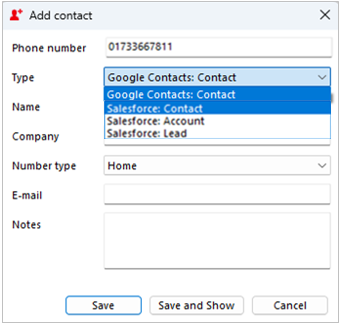
Entry found in all address books except Salesforce:
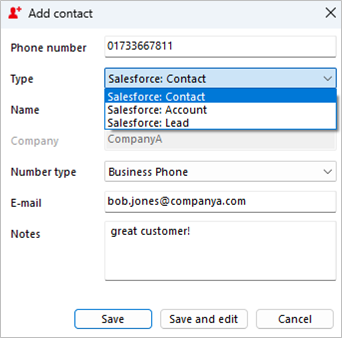
Select which integrated address book "Type" to add the contact into and either "Save" or "Save and Edit" to also open the contact within the selected address book. The stored details are then used to add to the next selected address book "Type" to quickly duplicate the contact record into multiple locations.
Multiple Calls
When multiple parties or calls are in progress, the Preview window will "stack" each call with the currently active call initially at the front:
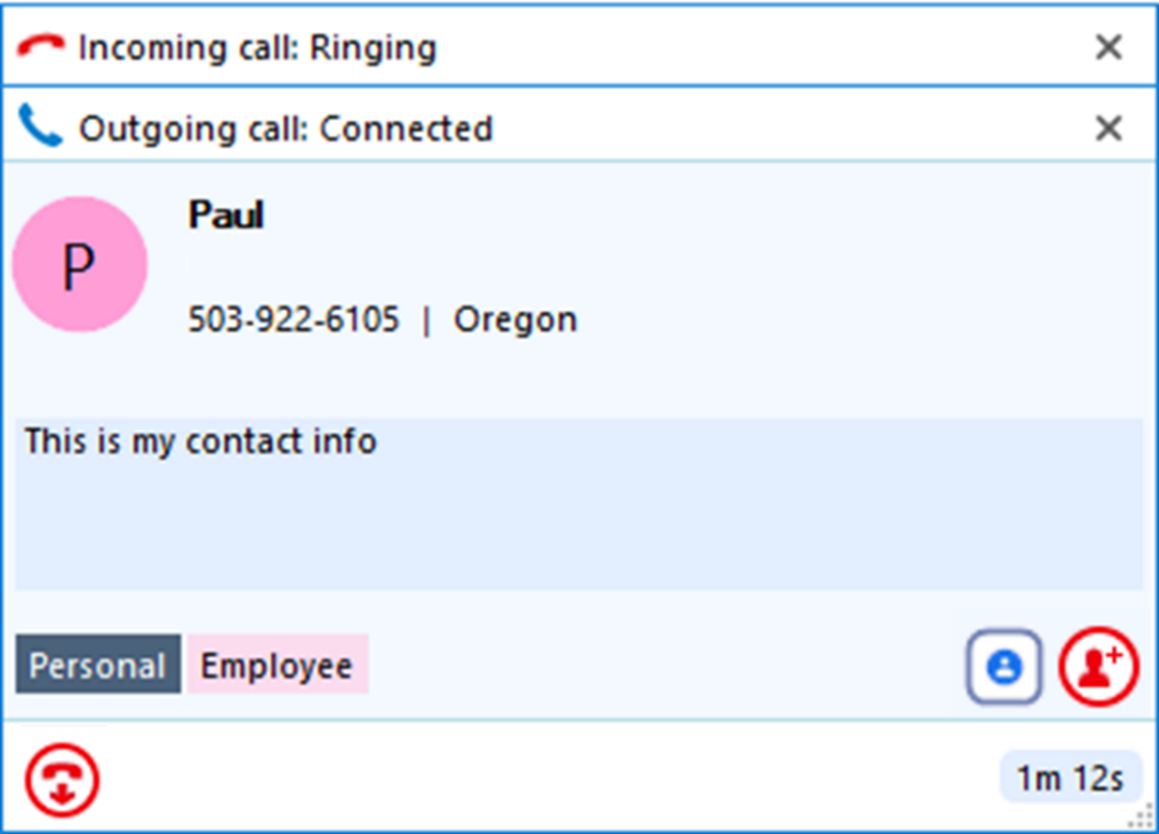
Clicking on the window header will bring an inactive Preview window to the front and into view:
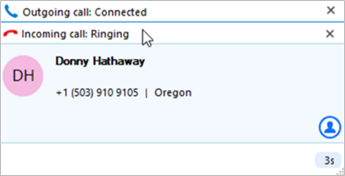
Note: Selecting another Preview window does not affect the connected call status.
Close Window
Select "x" to close the Preview window:
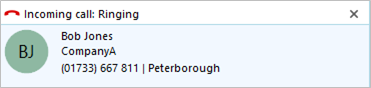
Note: Closing the Preview window does not end the call
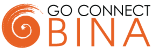
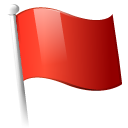 Report this page
Report this page